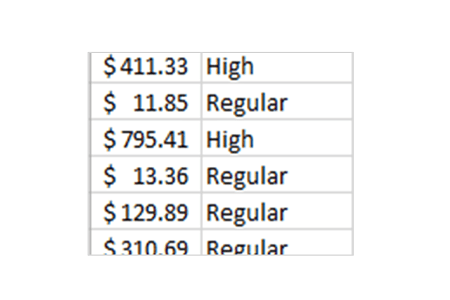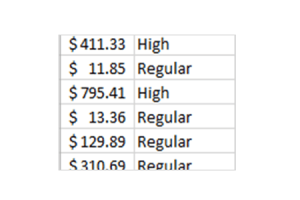How to use the IF function in Excel.
The IF function is a Logical function in Excel. In this article, we will learn how to use the IF function in Excel.
Logical functions in Excel test a condition, which can be an expression or a value. This condition evaluates to True or False. Based on the result (True or False), an action can be performed which can again be a value or an expression.
The IF Function
The IF evaluates a logical expression and displays one value if the condition is true and another value if the condition is false.
Syntax:
=IF (logical_test, value_if_True, value_if_false)
Where:
The logical_test is the condition that is tested to determine if it is true or false. If the condition is true, the function returns the value specified in the value_if_true argument; otherwise, it returns the value specified in the value_if_false argument.
The logical_test can perform tests on numbers or text values, making it a versatile and powerful function for decision-making in Excel.
Steps to use the IF function in Excel
Perform the following:
If Sales greater than 400 label them as “High”; otherwise, label them as Regular.
To explain this example, I will using the following data set,
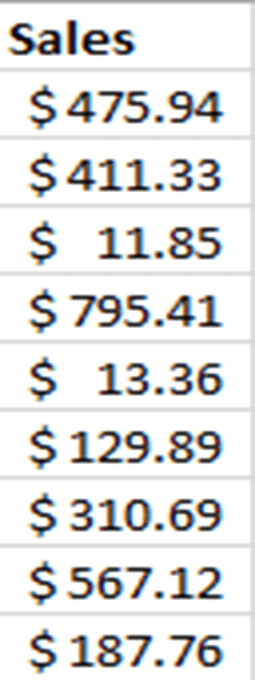
On a blank column/cell, write the use the IF function as shown below:
=IF(A2>400, “High”,”Regular”)
where A2 is the cell reference of the first Sales value. A calculation in Excel always starts with “=”.
Press Enter on you keyboard to execute the formula.
After the first value is displayed correctly, drag it down to autofill the rest of the cells.
In plain English, the formula using the IF function, is performing the following:
IF A2 > 400 then display “High” else display it as “Regular”.
After writing the formula, the output you will get will be as below:
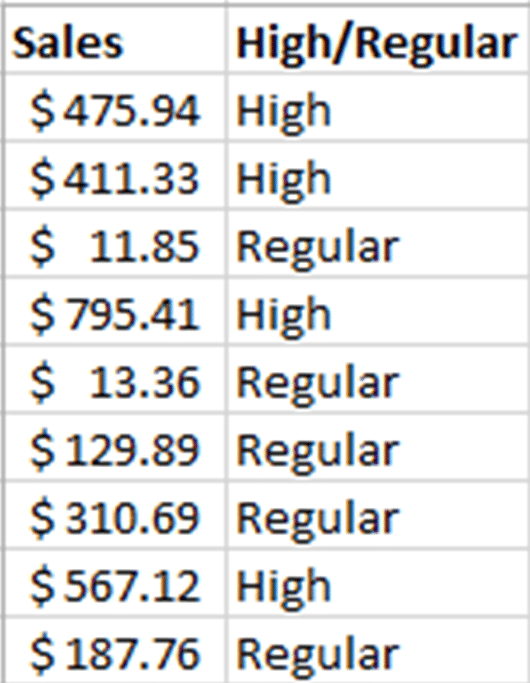
The IF function is one of the fundamental and widely used functions in Excel, and many users, from beginners to advanced, can benefit from learning how to use it effectively.
For a step-by-step approach to learning more advanced functions in Excel, take a look at the book Excel Basics to Advanced.
Read more blogs on Excel visit https://ohiocomputeracademy.com/category/msexcel/