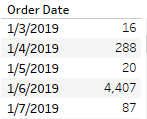Perform calculations based on a specific date in Tableau
In this blog, we will learn how to perform calculations based on a specific date in Tableau.
Business requirement: Find the Sales that occurred on 1/3/2019.
To explain this concept, we will be using Sample-superstore.xls. This data source comes with the installation of Tableau desktop.
If you are new to Tableau, learn how to connect to Sample-superstore.xls in Tableau.
Dates in Tableau
When we connect to a data source, and the date is extracted in the correct format in Tableau, it is displayed with a calendar icon next to the Date.
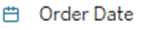
This date format is fine for any date operations unless you have to use a specific date in a calculation.
We have to calculate Sales that occured on Order Date = ‘1//3/2019’
If we use a calculation such as
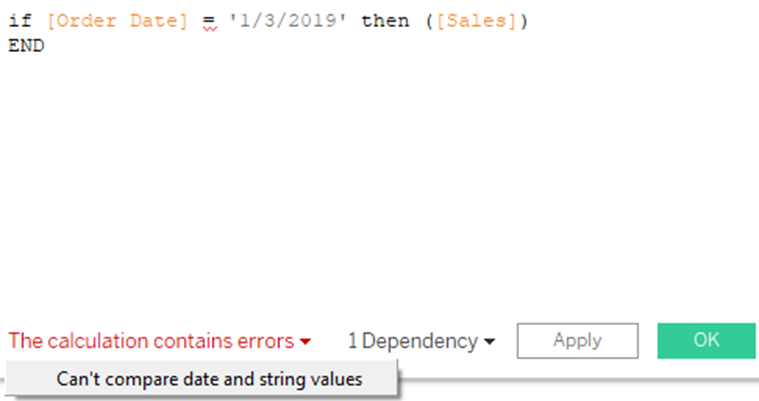
Even if we use the above calculation by removing the quotes around the date, it will still give an error.
To perform a calculation based on a specific date, always enclose the date within # #.
The correct calcuation will be :
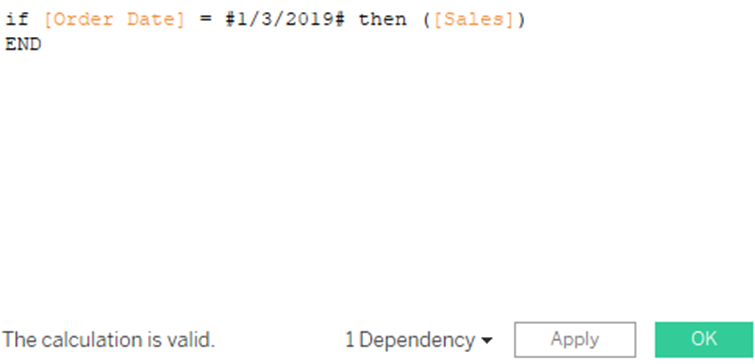
This will give you the correct results.
Further learning: